How to navigate the Penfold app
- By
- Murray Humphrey
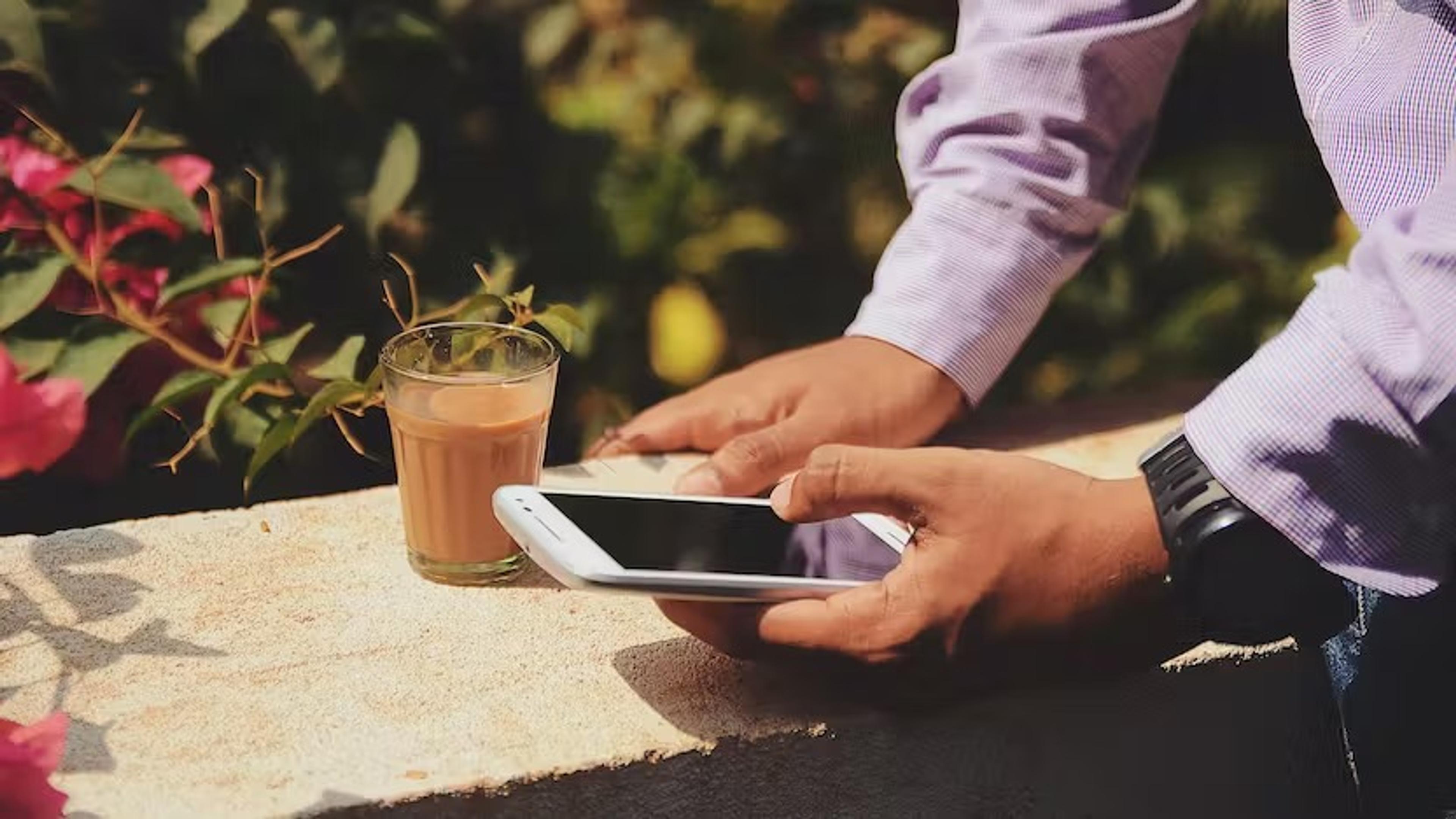
The Penfold app, well, it's brilliant. We want to make sure you get the most out of the app to help you save for a better future.
So we've made this article to help you navigate around the app, and use our calculators & buttons to the best of its ability. We're always updating and adding new buttons and features on a weekly basis based on our customers feedback (get in touch on our online chat to let us know what you think!) so keep your eyes peeled on this article being updated with new features each week!
Dashboard
Your Donut 🍩
In the centre of your dashboard is a big pink ring donut. The donut shows your total contributions in across the year (handy for self-assessment tax return). The more filled with pink your donut is, the closer you are to reaching your total yearly goal.
Yearly Goal
Your yearly goal just above your donut, starts from the month you setup your Penfold pension until 11 months on. Your yearly goal is based on how much you've set to pay in on a monthly recurring basis, multiplied by 12. Any one off top ups that you add will not affect this yearly goal.
Total pot & Gain/ Loss
The figure in the top right hand corner - 'Pot' - is the total value of your pension pot, including any growth or losses made from investing. The Gain/ loss amount shows the total amount that you've gained or lost, with a percentage next to it to put into perspective the gains made on how much you've paid in.
Growth Profile 📈
By clicking on the blue 'Growth profile' button, up pops our 6 different risk levels that we offer at Penfold. Here, you can change your risk level to whatever suits your risk appetite, as well as getting information on which industries, where in the world and how your money is invested, and of course the historic performance of the levels.
Payment details
The blue 'Payment details' button takes you to alter your recurring monthly direct debit amount and the date to whatever best suits you! You can also change your bank details here and switch to a personal or business account. Any changes you make it will tell you how long it will take for the next payment to come out.
Transaction History
Above your donut there is a drop down button to show a history of all transactions - in and out - including payments in, tax relief, bonuses, withdrawals and fees. At the top you can filter these transactions to navigate to specific payments. The coins symbol shows all of the contributions you've made, the crown is for all tax relief, the transfer plus symbol shows all of your pension transfers in, and the bond symbol is for all referrals & bonus payments. You can select multiple symbols to filter your transactions.
Add a pension
The transfer plus button underneath your donut on the dashboard is where you can request a pension transfer over to Penfold. Here, select a provider, your policy reference number and a very approximate total amount of the pension and we will sort the rest out for you!
Quick top-up
The top up ➕ button underneath the donut is where you can make all of your one off payments. Here, you can select whether you want to make a payment through direct debit - which takes 4 working days to go into your pension - or a bank transfer that you setup from your own bank account, that goes into your pension within 24 hours. Contributing into your pension through one off top ups means that you can change the source of payment, for example if you've setup your direct debit with your limited company, then you can choose here to make a fast payment from your personal bank account. Please make sure to switch the toggle to the correct payment type - either business or personal - so we can make sure the contribution receives the correct tax application! If you make a top up through fast payment, use the details on the page to make a bank transfer from your own bank account.
Refer for £25
This button is your most well used button I'm sure! By clicking on this symbol your referral code will copied to your clipboard, so you can just paste and send it onto your friends. If you refer Penfold to a friend using your referral code, you'll both get £25 from us to say thanks! T&Cs here.
Calculators & Projections
Estimator
The estimator tool gives a projection of your pot, based on how much you're already paying in. Through the 'Payment details' button there is a blue 'estimate' tool button. By entering how much you'd like to save monthly, or through a one off top up, you can see the projection of your pot. By swiping the 'income based' toggle at the bottom of the screen, you can enter how much you earn each month, and how much you'd like to save as a percentage of your monthly income. The figure shows how much you've paid in & the growth which includes tax relief, annual interest of 5% after fees, assuming that your contributions are in line with inflation. The estimator is an approximate calculation and returns are not guaranteed, but it's a great indicator to see how much your pot could be worth based on what you're saving! Play around with it and tell us what you think!
Calculator
Our calculator is a more in-depth version of our estimator, but helps you calculate how much you should be saving. By entering your age, yearly earnings and a rough estimate of your current pension, it will generate an amount that you should be saving today on a monthly basis, to get back a similar monthly wage (around 2/3s of what you now earn) when you come to retire. The calculator includes a projection of your total pot, including government tax top ups, your contributions and compound interest (Einstein money) helping you to know how much you should be saving each month. The tool can be used to calculate a saving plan over 5 - 20 years time, where you start with a small amount then increase this amount over time in line with your approach to saving. Tweak the figures and have a play around to work out how much you should be saving.
Menu
You can access your drop down menu bar in the top right hand corner of your screen on your dashboard.
Pause/ resume saving ⏸️
The top button on your drop down menu bar is for you to pause or resume paying into your Penfold pension. This pauses your recurring payment straight away. You can still make one off top ups whilst your payments are paused, and it will not resume your recurring monthly payment again.
Your Documents
Here, you can find all the nitty gritty documents about your pension, policy and all investments. These documents are usually used by our customers for their accountant, but if there's any more documents you need from us, just message us on our online chat and we'll get this for you! 👍
Personal Details
Here, you can update your personal details. Especially important if you've changed address recently!
Our Partners
We've partnered with a series of brands to offer exclusive promotions & discounts, finance tips and networking opportunities for our self-employed community. Check out this page to get these offers! We don't make a single penny from any of these, we just hope they'll help you and your self-employed needs!
FAQ
This link will take you to our help centre, where you can search a topic or question in the search bar and read all of the relevant articles and blogs on this topic.

Murray Humphrey
Penfold